TLB Tip 005 - An Interesting Conditional Format
Oct 04, 2024
This week's tip is a super interesting technique with ranges in conditional format rules.
Let's begin with a list of 20 names, in column A:

Suppose we want to highlight names that occur 2 times or more.
We can build a rule in our Sheet first, before considering conditional formatting. We need to count how many times a name shows up in the list in the next column. To do that we'll use this COUNTIF formula in cell B2:
=COUNTIF($A$2:$A$21,A3)
Notice how we've put $ signs around the range reference $A$2:$A$21 so that it's locked (called an absolute reference). This is important for conditional formatting.

Next, we want to check if this count is greater than 2, because that would indicate a name that occurs more than 2 times.
Add a simple test to make it a conditional and put this formula into the next cell:
=COUNTIF($A$2:$A$21,A3)>2
In the Sheet, we can see the name "Sophia" occurs 3 times, so the formula shows TRUE for those instances:

Now that we have a formula that outputs a TRUE/FALSE, we are ready to create our conditional formatting.
Follow along with the short video clip at the bottom! Here are the steps written below:
Add the conditional formatting rule as follows:
- Highlight the range containing the 20 names in column A
- Go to the menu: Format > Conditional Formatting
- Check that the "Apply to Range" is set to A2:A21
- For the "Format cells if..." format rule, select the last option in the dropdown: Custom formula is Copy and paste in our formula:
=COUNTIF($A$2:$A$21,A2)>3 - Change the formatting styles to your desire.
- Click Done
This will highlight any names (or values) that occur 2 times or more in the list:
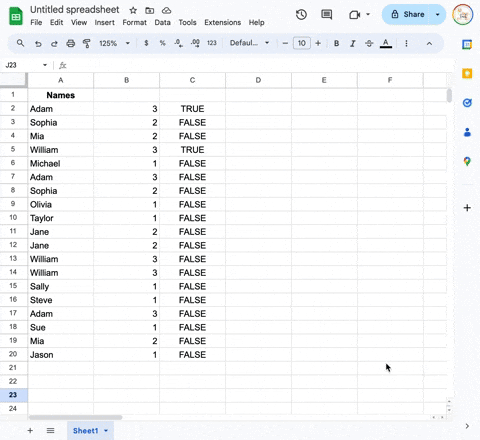
Job Well Done!


